Best Website Builder
I test every website builder so you don’t have to. These are my rankings of the best website builders for 2026.
Our work is supported by affiliate commissions. Learn More
Our work is supported by affiliate commissions. Learn More
By Dan Shure | Updated Jun 13 2022
Your headshot is like the logo of your personal brand. There’s a reason logos can cost on the order of up to $211,000,000 (that’s right, $211 million) dollars. It matters. A LOT. So I’ll repeat again; your headshot is like the logo for your personal brand.

There’s a reason BP spent $211,000,000 on this logo.
This post is going to teach you how with, a Saturday afternoon, some free apps and inexpensive tools, you can make dramatic improvements to your personal headshot … logo ;) You won’t even need anyone to help. This guide will teach you how to do it all yourself.
First – some important qualities of a headshot;
Would you violate any of those rules with a business logo? Would you use different logos in different places? Make it hard to see? Have a logo misaligned with the personality of the company?
Of. course. not.
Then you shouldn’t violate those rules it with your headshot. But we do. So it’s time to fix that. With a few hours of work, you can instantly improve your personal brand – which will have a great impact on traffic, engagement, memorability and trust.
It’s crazy how many places it ends up;
ONE photo equals INFINITE opportunities to make a positive impression – and promote your personal brand.
Let’s get honest for a minute. Most headshots on the web are not flattering. And I’m not talking about your “attractiveness”. I’m talking about the quality of the photo. Attractive people can look terrible in photos and vice versa.
For example, here’s a headshot I randomly found of someone. I do not know this person, and am not trying to single anyone out – but I think this is a classic example of a poor photo;

Example of an ineffective headshot
Allow me to point out some issues;
And when seen “out there” on the website (in a more realistic size) it doesn’t grab your attention or stand out;

Since we are shooting with an iPhone and not an expensive camera, it can be even more important to spend a little extra attention on the setup. This means a good background, decent lighting and choosing the right clothes.
I’ll go into each item in detail below.
Equipment
If you are lucky enough to have a room which gets loads of natural light, you may be able to get away without any lighting. So I would recommend a room in your home or at work which gets lots of natural light.
I am fortunate enough to have some inexpensive studio lights (similar to these), which you can purchase here on Amazon. Trust me, they have come in handy for many other applications, such as shooting my own videos. You may just want to make the investment.
If not, you can go a long way with some lights like this from Ikea. Get one or two of those, and don’t position them to close to you (avoid weird shadows).
You want to avoid fluorescent lighting in general (which unfortunately I had a little during my shoot).
Position the lights you have in front of you and slightly above. If you have three lights you can use one pointing at the side of you. Ideally, you’d want to be facing any windows or other bright light source (do not shoot into the light). Before you start snapping too many photos, take a few test shots and check for weird shadows.
This should go without saying. But if you’re fashion inept (like myself) get someone you trust to pick out a shirt for you (that’s the only item of clothing that will show in the picture).
I came prepared with three different shirts – you can never quite predict how they will look on camera, so it’s good to have options.
Also should be without saying, but you may want to have a haircut, be cleanly shaven and all styled up if you want this to come out extra nice.
Set Up The iPhone
Make sure your stand is on a steady surface so the phone doesn’t shake.
Height – If you are going to stand to take the photos, start with a lense height at about your chin. Same if sitting. I find this to be a good starting point, and you can adjust as you go.
Angle – Start with no tilt up or down (so the lense is dead on) – I also find the optimal, although you may find experimenting with a slight tilt facing up to work as well. Also be sure there is no horizontal tilt and that the phone faces dead on as much as possible.
Distance – I found the best photos to be taken from about 2-3 feet away. They will be zoomed out a bit, but we’re going to be cropping anyway, and the resolution will generally be high enough to do so. Anything too close might distort your face :)
Which Lense? – As I’m sure you know, the iPhone will have a lense on the same side as your screen (the one you probably take “selfies” with), and a lense on the back (the one you probably take pictures of other things with).
The back lense is actually higher quality. So you will not be able to see yourself when you take your self portrait (you’ll see how this will work in a moment) – so make sure to use the right lense!
Set Up The Lighting (Optional)
As noted, this is optional if you have access to some lighting. But you can certainly still come out with something great in the natural light.
Height – Lighting will be best coming slightly from above.
Distance – With my studio lights, I found that getting them as close as possible, up to about 2 feet away worked best. If you have smaller desk lamps, you may want to back them up a tad to avoid weird shadows.
Number Of Lights – Two lights, one on each side should give you a nice natural look. If you only have one light, try getting it in the center and backing it up a little so you don’t look too dramatic (unless that’s what you’re going for!)
Here’s a photo of what my final setup looked like;

My setup: two studio lights, and an iPhone holder on a mic stand in the middle.
Set Up A Background (optional)
I have found the best background to be a painted wall, which is hopefully a nice solid color that makes you look great, and will stand out on the web.
For even extra budget or effort you could try some different backdrops – anything from a sheet to something like this you can find online (Google Shopping link – there are always things on eBay etc for under $40 popping up)
Finally here’s a good DIY backdrop idea.
Now that you iPhone and lighting is set – you’re almost ready!
First hit this little arrow:

Then turn the timer on:

All you have to do is tap the camera icon, position yourself in front of the iPhone – and it will take three photos of you!
Secrets To Getting A “Keeper” Pose
Don’t Position Your Body Facing Dead Center – But rather, position your body angled to the right or left, and turn your head. We don’t want this to look like a mugshot :) And a slight head turn can give a more friendly, casual and pleasing look.
Talk – That’s right, don’t just stand there and try to force a smile. I pretended I was saying things like “oh wow!” or “that’s so awesome, I’m so happy for you!” – anything that will convey a smile and expression of being genuine, or whatever mood you want to portray. Obviously try to time the end of your sentence with the snap of the camera, so you are positioned in a smile. But I found this leading into a smile with talking produced a much more natural expression.
Look Right At The Lense – Eye content is perhaps one of the most important parts of a headshot – and it’s what’s going to grab someone’s attention, so look into that camera!
Listen To Music – For me, that helped me stay energetic, lively and smiling. Put on something upbeat that you like!
Take LOTS Of Photos – Trust me, it’s going to feel like you’ve taken a lot. Double it. Triple It. We’re not on film anymore folks, you can just delete the bad ones. I think I snapped a few hundred.
Cover All Combinations – Like standing with all shirts. Sitting with all shirts. Facing left and facing right, standing or sitting, with all three shirts (which is twelve possibilities alone I believe). Sometimes that one unexpected experiment is the best shot.
Evaluate As You Go – As you start taking photos, carefully scrutinize them and make adjustments. Check for hair sticking up, shadows, not enough head room – that’s one of the benefits of doing this on an iPhone, where you can instantly review them yourself.
Review all of your shots, and preferably with an honest friend (my wife helped me). Start by trimming out all the obvious bad ones – too dark, head cut off, out of focus, weird expression etc.
The final raw photo (before editing) generally needs the following elements;
It’s the things like color, contrast, cropping that we can edit after the fact, so those are less important.
I ended up choosing this as my raw photo;

It’s not perfect in my opinion, but hey, we’re always going to be more judgmental of ourselves :)
The things to remember through this whole process, is that most of the places your headshot will appear on the web will be a small thumbnail image.
Cropping – Best Composition For The Web
Speaking of the web – you definitely want your face to take up a good portion of the real estate. Google even has a requirement for authorship, that they need to be able to recognize the image as a face – or they won’t show it in the search results!
I think it’s worthwhile to be familiar with the concept of “the rule of thirds”. You can read about it in more detail here or here.
But essentially, the rule of thirds isn’t so much a “rule” but a guideline for a pleasing visual composition. In other words, we’re NOT going to crop my headshot like this;

A poorly cropped headshot. My face directly in the middle ignores the rule of thirds.
It almost look intimidating! Or awkward. Rather, I will want to crop my headshot to be more like this;

My face is placed slightly to the right and up.
You’d be surprised how much of a difference cropping can make!
Editing
We’re going to do all of our editing on the iPhone. That’s right. No photoshop. This is a headshot from beginning to end all on the iPhone. So open up your photo and let’s go!
Crop The Photo First
We already talked about a nice crop above. Have an idea of this ahead of time, as it’s the first step;

To crop, select the square aspect ratio – and Snapseed will automatically force your crop into a perfect square shape. Since this is the default shape of most profile photos, it’s what we’re going to use.
Adjust The “Tuning”
You may notice my face and shirt colors looking a little off. This is where photo editing becomes very much an art and experimentation. You have to try things to see what works. I generally go in this order;
Your lighting and situation will probably be totally different than mine. But here’s what worked for me.
First I noticed the colors were a little cold, and my face looked a little weird, haha. I fixed this a little by adding warmth.

Sometimes too much color can be a bad thing. In general, I find that taking a touch of saturation off of faces makes it look better. Unless you have the gift of being a perfect looking model, this will probably be a good idea :)

With most iPhone photos taken inside (even with lighting) we’re going to need to add some brightness.

Like I mentioned, the best way to get good at this is play with the “tuning” features, try doing them in different orders / combinations.
Export!
This is the easy part! You’re basically done. Just export the finished edit back to your camera roll. You’re ready to update all your profiles across the web!
Although I decided to not use this for my new official headshot, here is my finished product (compared to the original)!

Now just be sure to get your new profile photo updated on the web!