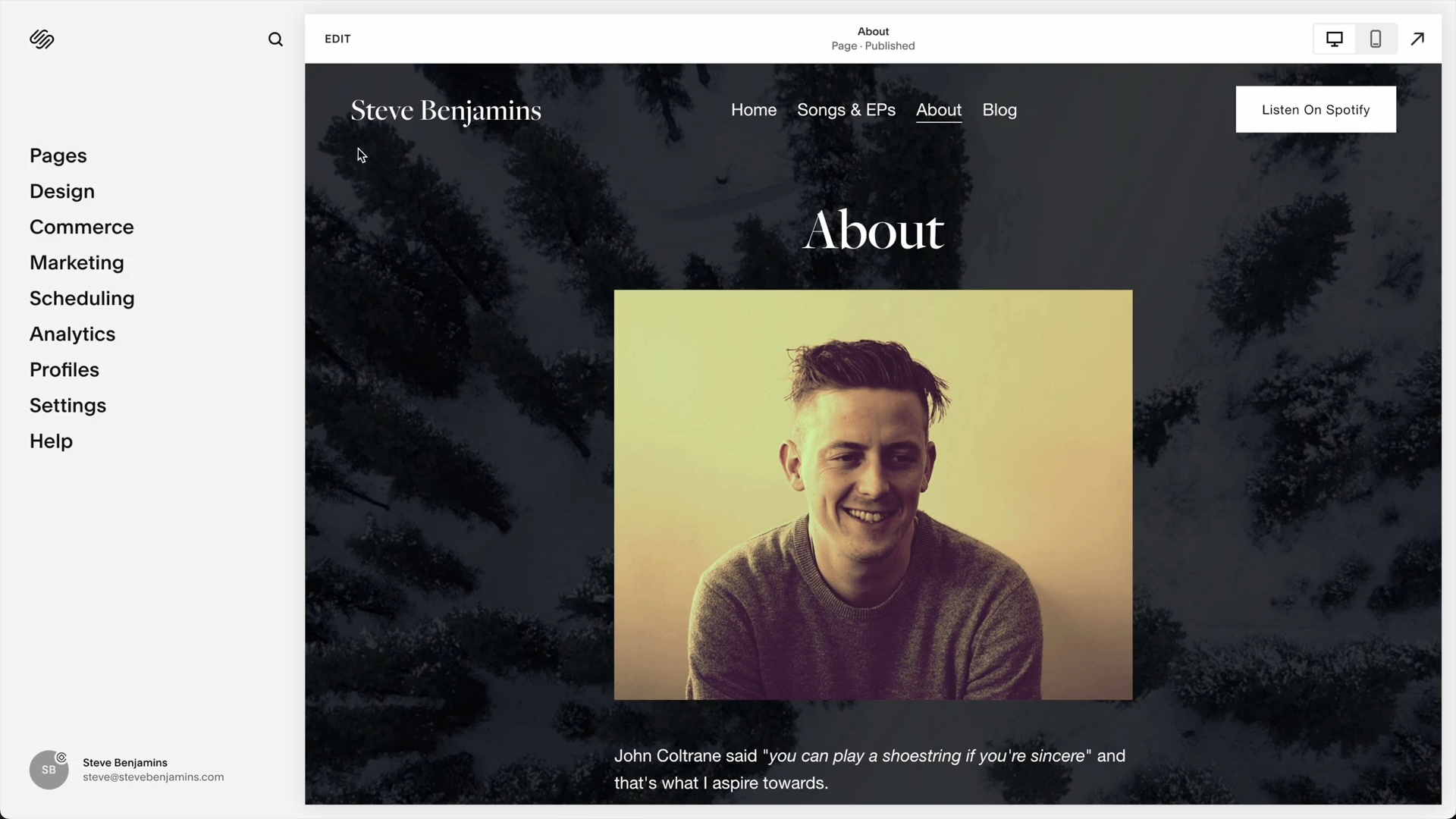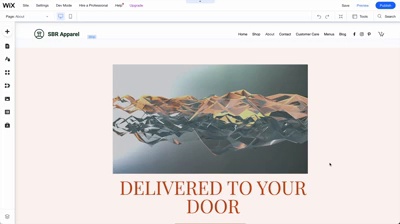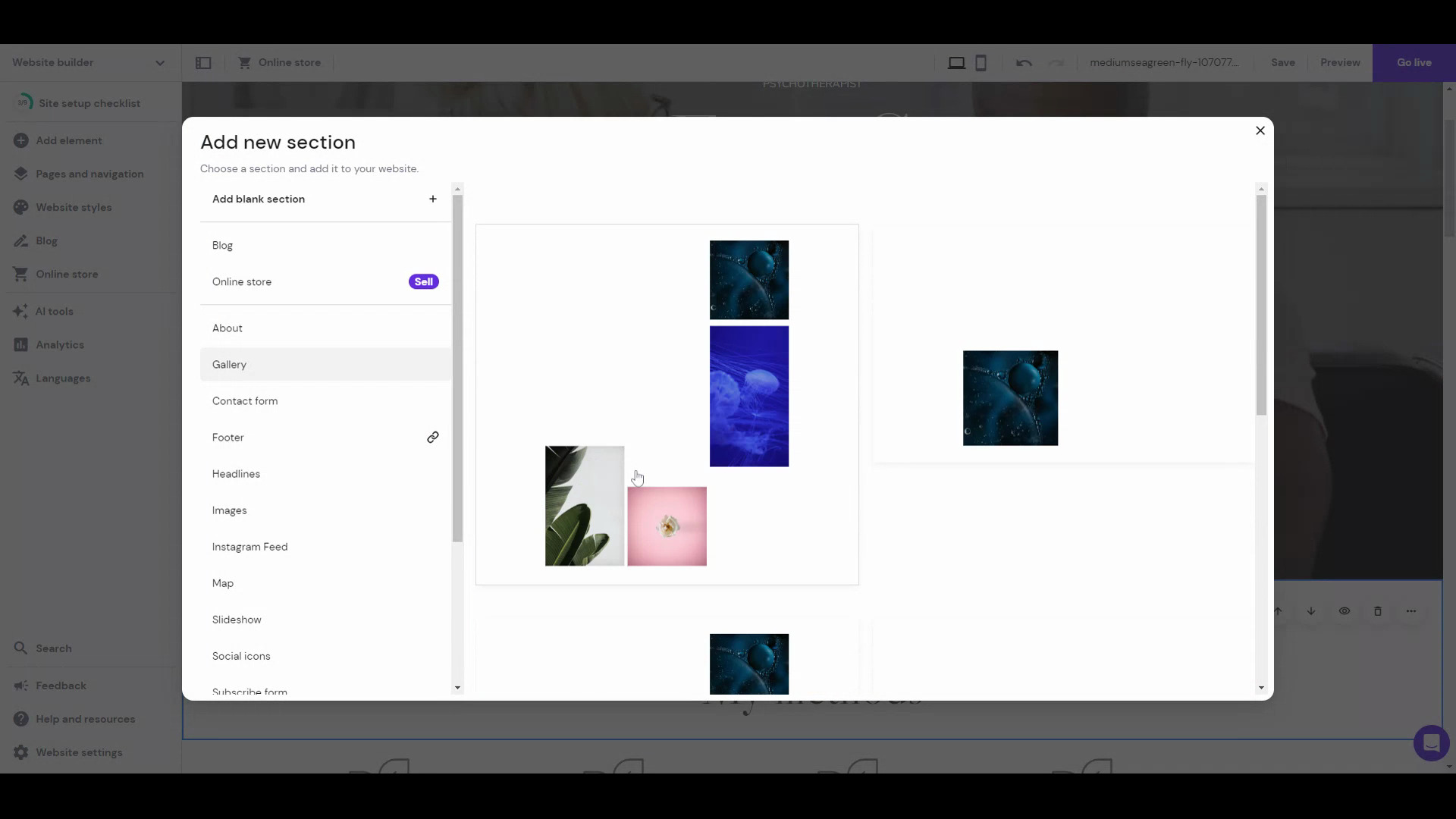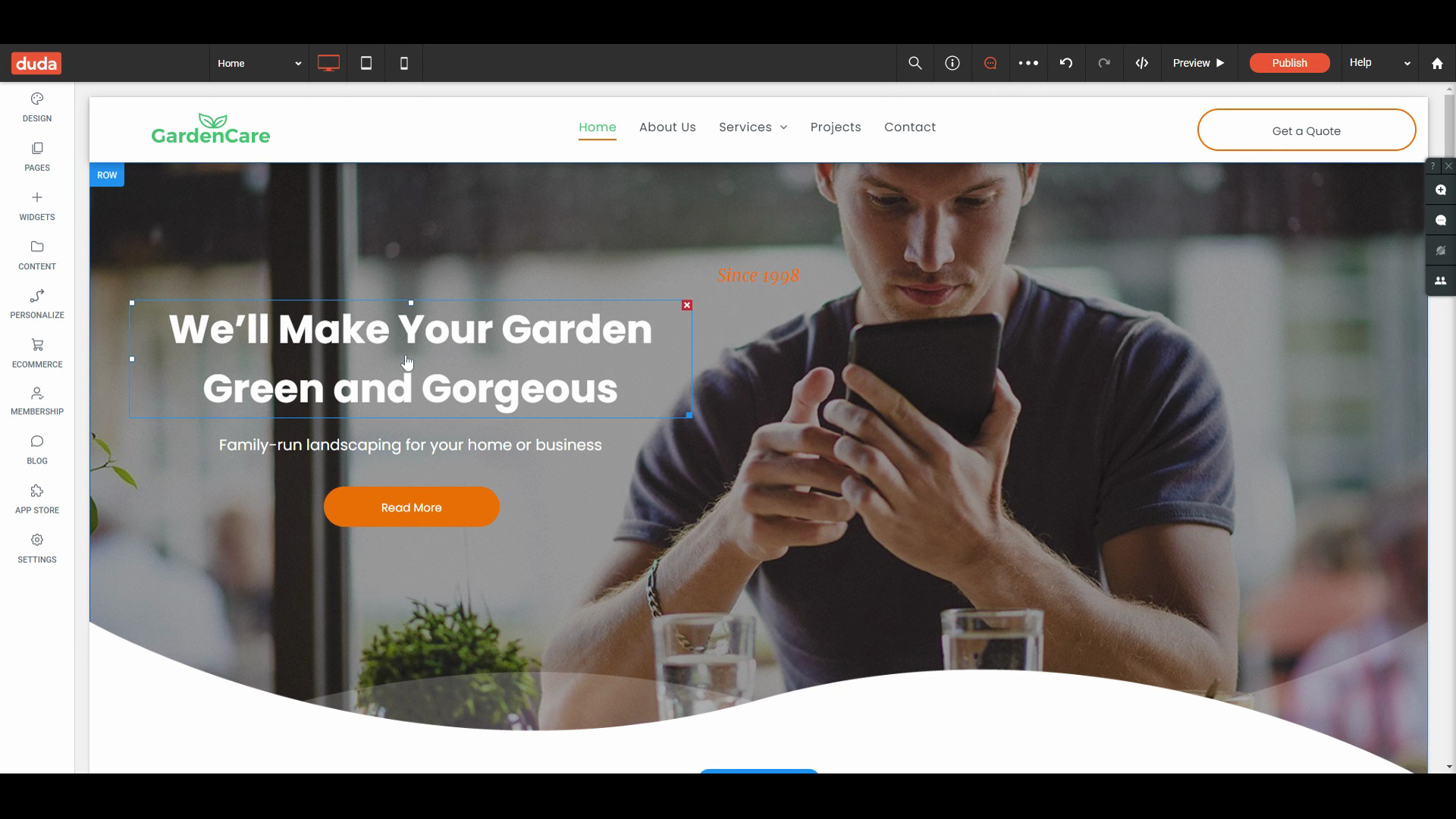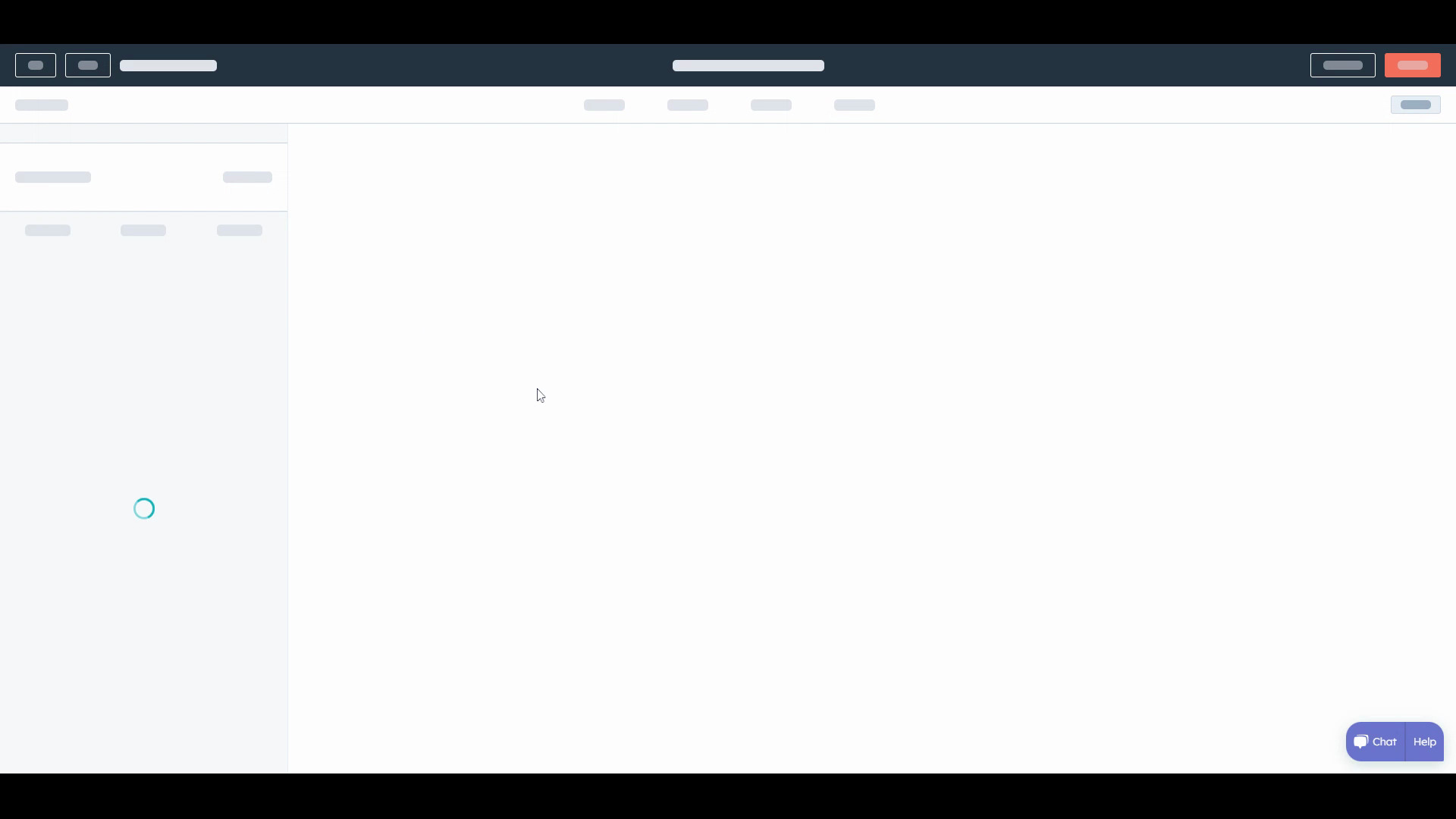Best Website Builder
I test every website builder so you don’t have to. These are my rankings of the best website builders in 2025.
Our work is supported by affiliate commissions. Learn More
Our work is supported by affiliate commissions. Learn More
Not all website builders are “drag and drop website builders.”
A drag and drop website builder offers a visual interface where users can create and customize their websites by simply “dragging” and “dropping” various elements onto a page.
Less than half of the 40+ website builders we have tested include a “drag and drop page editor.”
This is a list of the best website builders that offer a drag and drop editor.
Other popular categories of website builder editors are block-based editors (Jimdo, GoDaddy, Square Online, Site123, etc.), WYSIWYG HTML editors (Shopify), and the latest AI editors that take text as input for making the website (Pineapple, Durable, etc.).
Best all-around website builder.
Great for users who want control.
Awesome editor but with basic features.
Super-customizable one-page website builder with some flaws.
Primarily resold through other companies.
A decent website builder for businesses using Hubspot, but it's way too expensive and buggy for the average user.
Weebly was acquired by Square in 2019 and that changed everything.
Drag and Drop: 4.5/5
Overall: 5/5
Squarespace is the best all-around website builder. It is an excellent choice for all types of websites: small businesses, bloggers, portfolios, online stores, and more.
In a sense, Squarespace is like the Apple of website builders — it’s intuitive and thoughtfully designed; all features are polished; the templates are beautiful; it’s a secure platform; and the editor is flexible and customizable enough to meet most people’s needs.
Squarespace’s drag-and-drop editor, Fluid Engine, lets you intuitively drag and drop blocks anywhere in a section. The blocks snap to an adjustable underlying grid, i.e., you can’t quite place elements pixel-perfect, but this structured approach gives enough customization while being intuitive and easy to use. See the video below to see Squarespace’s drag-and-drop functionality in action.
The structured editor also means the mobile version of the site will be pretty much ready alongside the desktop site. For any other required adjustments and tweaks, you can edit the mobile website using the same editor (just switch to mobile view when editing).
Squarespace is known for its clean, modern, and mobile-friendly templates. They have nearly 160 of them—all free, all beautiful. I think Squarespace has the best templates of any DIY website builder—\*\[look at them](https://www.sitebuilderreport.com/templates/)\*
It’s not just beauty! Squarespace has lots of features—many of which are better and more powerful than competitors. For example, Squarespace has the best template customization, blogging, scheduling software, donation system, photo galleries, restaurant menus, podcasting features, and more. Squarespace also has Squarespace Extensions, a marketplace where you can find a select few third-party extensions to add functionalities to your site.
The new Squarespace editor, Fluid Engine (launched July 2022), lets you drag and drop blocks anywhere in a section. The blocks snap to an underlying grid. It’s much more customizable than its predecessor yet equally intuitive and easy to use. You can also edit the mobile website using the same editor (just switch to mobile view when editing)
Beyond websites, Squarespace also includes marketing and business tools for managing your online presence. For example: scheduling software, email marketing, social media tools, SEO tools, memberships, and more. Having all these tools managed by Squarespace means the integrations work seamlessly.
The most powerful ecommerce website builder is \[Shopify](https://www.sitebuilderreport.com/best-ecommerce-builders)— but Squarespace is easier to use. Squarespace’s ecommerce is a good alternative for users intimidated by Shopify and looking to build a small-mid-sized online store. \*\[Read our Squarespace vs Shopify comparison](https://www.sitebuilderreport.com/squarespace-vs-shopify)\*.
Squarespace is like the Apple of website builders—it is intuitive and thoughtfully designed. There’s a certain focus on user experience, even with the tiny things. For example, Squarespace includes a handy tool that lets users adjust the focal point of an image. Another example: Squarespace elevates the page by placing the toolbar below, ensuring you have a full view of the web page when editing.
Squarespace offers 24/7/365 email support and live chat support from Monday to Friday, 4:00 AM to 8:00 PM ET. In my experience and from people I’ve chatted with, live chat support responds almost instantly and is well-versed. I also reached out to their email support a couple of times—they responded in under 30 minutes and gave excellent, detailed answers. In fact, one of the times, they shared a screen recording of them solving a problem on my test site—which was very helpful. They also have super-quick social media support—I was looking at the \[@SquarespaceHelp](https://twitter.com/SquarespaceHelp) Twitter replies, and they had replied to each relevant tweet in under an hour.
This shouldn’t be a point, but unfortunately, some website builders have misleading pricing (example: \[Web.com](https://www.sitebuilderreport.com/best-website-builder#are-there-website-builders-i-should-avoid)). Squarespace does not have misleading pricing. You should expect that the advertised price is the same price you’ll find on your invoice. I appreciate that.
One way to make software easy to use is to make it simple and not very customizable. That’s not Squarespace. While Squarespace is not “difficult to use”, it does have too many features to be the \[“easiest” website builder](https://www.sitebuilderreport.com/easiest-website-builders)— the easiest website builder is \[Square Online](https://www.sitebuilderreport.com/best-website-builder#square) which is more simple but also less powerful. You should expect a small learning curve with Squarespace— similar to learning Microsoft Word or Google Docs for the first time.
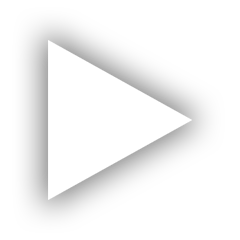
Squarespace Overview (1:30)
Squarespace plans start at $16 per month on annual plans. There is no free plan, but they have a free trial—no credit card is required.
The base plan is perfect for non-business/non-ecommerce websites like personal sites, resume websites, portfolio websites, wedding websites, etc. It also includes ecommerce, but there’s a transaction fee. Therefore, we recommend you choose its Core plan or above, which starts at $23/month if you pay annually.
All annual plans include a free custom domain name for one year. 👍






Drag and Drop: 4.5/5
Overall: 4/5
Wix is the most popular website builder by market share. Its unstructured editor is its most defining feature—it allows you to move any element to any spot on a page. This allows for plenty of freedom.
It will work best for users who want to be able to control everything…and are comfortable with the risks that come with control.
If Squarespace is the Apple of website builders, Wix is the Android//PC equivalent. It has more features, but they are not as detailed or polished; you have more control, but it takes away from intuitiveness and ease of use; there are lots of templates, but the average template is not as good; there are lots of apps, but the integrations are not as seamless.
Wix’s drag-and-drop feature is the most powerful among all DIY website builders.
Compared to Squarespace’s structured editor, Wix has an unstructured editor. It lets you drag and drop elements anywhere you want on a page—without constraint. You can see a video explanation here. Almost no other website builder provides a drag-and-drop interface like this— every other website builder has constraints (example: Squarespace blocks can only be placed in a grid).
While the unstructured editor gives users freedom, it also introduces bugs and workarounds that can get very frustrating. Plus, you’ll likely have to redo a lot of the mobile website because pixel-perfect on desktop and mobile are different. Read our Wix review or see this Squarespace vs Wix editor comparison for more details.
Wix’s unstructured editor lets you drag and drop elements anywhere you want on a page— without constraint. You can see a \video explanation here. Almost no other website builder provides a drag-and-drop interface like this— every other website builder has constraints. \[Wix also has two other editors: Wix ADI — a very simple editor that builds your website by asking you questions (it’s sort of like a setup wizard), and Editor X — a complex editor made especially for designers and agencies]
Wix has more features than any website builder: ecommerce, forums, ticket sales, restaurant ordering, music distribution, appointment scheduling, multilingual websites, and more.
Wix offers more themes than most website builders—though the quality is inconsistent. But if that’s not enough, you can also create your own theme from scratch — Wix’s unstructured editor means you can make significant changes to your Wix template.
Wix has an app store and a huge selection of 500+ widgets and plugins to add to your website or ecommerce.
Wix includes several small business and marketing tools for managing online presence: CRM, social posts, SEO, email marketing, live chat, and more.
Unlike the top two on this list, Wix has a free plan. And it is the most featureful \free website builder plan. However, there are quite a few limitations regarding bandwidth, ads, storage, etc.
Complaints about Wix websites loading slowly and performing poorly were common just a few years ago. Over the last couple of years, Wix has managed to remove a lot of bloat from users’ websites, which has led to a significant increase in performance—\more than half of Wix websites now pass the Core Web Vitals test.
Notice what I did here? Wix’s drag-and-drop editor is listed as both a Pro and a Con. Here’s why: while the unstructured editor gives users freedom, it also introduces bugs and workarounds that can get very frustrating. This is a complicated issue, so I’d suggest you read my \Wix review or look at the videos \comparing the Wix editor to the Squarespace editor to learn more.
This is a question of tradeoffs. Wix isn’t as difficult to use as Shopify and WordPress, but you should still expect learning Wix to take some time. There are easier website builders out there— but those website builders don’t have as much functionality and freedom as Wix.
A portion of your bandwidth is used up every time a visitor comes to your website. Wix’s cheapest plan (Combo, priced at $16/month for an annual subscription) puts a 2 GB limit on your monthly bandwidth—which is unfortunate. You shouldn’t have to worry about bandwidth in 2025, and every other website builder on this list includes unlimited bandwidth. To put how much 2 GB bandwidth is in perspective, assume Scott Snyder (whose story we featured in the Squarespace section) makes the same 5 MB+ homepage with Wix’s Combo plan. It’d mean the website will reach the bandwidth limit if 400 visitors load the homepage.
If you want better features, you may need to pay more than competitors offering equivalent features. For example, Squarespace’s $16/month plan includes unlimited bandwidth; you’ll need to get the $22/month Wix Unlimited plan for the same. Similarly, Squarespace charges $4/month to send 500 emails through its email marketing platform; Wix’s email marketing tool costs $10/month for 500 emails.
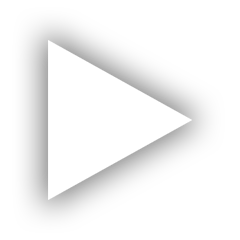
Wix Overview (1:42)
Wix pricing plans cost between $16/month and $159/month—these are divided into four plans. The first two are suited for websites, and the other two are a good fit for business and ecommerce needs. They also offer a free plan (see: free website builders) but no free trials of paid plans—there’s a 14-day money-back guarantee, though.
Annual pricing plans include a free custom domain name for one year. 👍




Drag and Drop: 4/5
Overall: 3/5
Hostinger’s website builder is an excellent value-for-money proposition, but it’s fairly new and lacks advanced features.
Some history: The company introduced its no-code, drag-and-drop website builder, Zyro, in 2019. It was a “side hustle” then. But soon after, Hostinger brought it to its main brand and called it Hostinger Website Builder. [Zyro still remains and gets most of the updates, but they have stopped marketing it and plan to discontinue it.]
Hostinger has managed to bring a lot of good things from the top website builders and make it their own by sticking to their core audience (i.e., the people looking for affordable and beginner-friendly website solutions).
Hostinger brings the goods of the drag-and-drop functionality of Wix and Squarespace. You can choose to use a grid layout like Squarespace, where you can drag and drop elements in a grid; or you can turn the grids off and use it like the unstructured Wix editor wherein you can drop elements anywhere, and they’ll stick there to pixel perfection.
The main downside with Hostinger’s drag-and-drop editor isn’t the functionality itself but the features that go alongside it. The editor blocks and sections are basic compared to the above two: you can’t add multimedia, menu, calendar, etc. On top of that, there’s no app store to extend the builder’s functionality.
Hostinger Website Builder is among the cheapest website builders, starting at just $2.99/month (for a 1-4 year commitment, renews at $9.99-$6.99/month afterward). And it’s better than many website builders that cost 2x that!
NOTE: See ‘Tricky Pricing’ in Cons section.
This is the biggest plus of the Hostinger Website Builder. The editing experience is a blend of Wix and Squarespace editors—you can choose to use a grid layout like Squarespace, where you can drag and drop elements in a grid; or you can turn the grids off and use it like the unstructured Wix editor wherein you can drop elements anywhere, and they’ll stick there to pixel perfection.
Hostinger includes AI tools for making your logo, writing copy, and predicting visitor interaction on your website.
You can easily implement a language switcher and translate website content with the Hostinger Website Builder, making it a good choice for reaching international audiences.
Hostinger offers a selection of 140+ templates across categories like fashion, photography, portfolio, services, etc.
The Hostinger Website Builder falls short compared to platforms like Squarespace and Wix in terms of advanced features. A few examples: you can’t add a comment section to your blog; ecommerce is limited to 500 products; you can’t add a background video; there’s no option for password-protecting certain pages; the editor blocks and sections are basic: you can’t add multimedia, menu, calendar, etc. On top of that, there’s no app store to extend the builder’s functionality.
Although you get 140+ fully customizable and responsive templates, the designs are comparatively basic. They aren’t as aesthetically pleasing as Squarespace templates or the best Wix templates. I am yet to see a “stunning” Hostinger Website Builder-made website.
The cheaper website builder plans of Hostinger use shared hosting, which isn’t the best for performance, scalability, and security. In comparison, website builders like Squarespace use cloud hosting for all plans, ensuring great performance and uptime no matter the traffic bumps. Hostinger also offers cloud hosting plans, but those start at $9.99/month (renews at $19.99/month).
Hostinger Website Builder always has the $2.99/month “deal” on, which I find is a bit deceptive — they create a false sense of urgency.
Then, the renewal price written on the landing page is $6.99/month, but it only applies if you buy & renew the 4-year plan.
Also, we can never know when they’ll start charging the base price (which gives subpar value for money). It’s important to consider this because it’s a closed system — i.e. if you want to move away from Hostinger Website Builder, you’ll need to create your website from scratch on whatever new platform you choose.
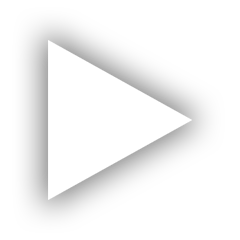
The Hostinger Website Builder landing page mentions only one pricing — $2.99/month (prepaid for 1-4 years, then renews at $6.99/month).
However, you get the website builder with all Hostinger hosting plans. Its web hosting/shared hosting plans start at $1.99/month (renews at $3.99/month), and cloud hosting starts at $9.99/month (renews at $19.99/month).





Drag and Drop: 3/5
Overall: 3/5
Canva has extended its design platform to include a one-page website builder, bringing its signature simplicity to web design.
For the freedom, templates, and elements it gives, it will work well as a one-page website builder. However, its lack of features, mobile editor, and cheaper plans make it a lukewarm deal.
If we focus on just the drag-and-drop aspect and not the lack of features, Canva has a solid drag-and-drop editor for desktop websites. It’s much like Wix’s unstructured editor or Canva’s own graphic design editor but for websites.
However, there’s no editor for making changes to the mobile website, which is a big dealbreaker for many.
Canva Websites offers 800+ beautiful one-page website templates, each with its own typography, color palette, and overall style. And most of these templates are free.
The platform features a drag-and-drop unstructured editor, allowing users to move any element anywhere on the page and customize each element individually.
Users can create a one-page website for free, with some non-intrusive Canva branding and a Canva subdomain.
Canva allows users to collaborate with teammates to design the website.
While Canva has optimized its templates for mobile devices, any changes made in the editor can disrupt the mobile site. Unlike other platforms like Wix, Canva doesn’t offer a mobile editor to fix this.
Canva Websites lacks many features that other website builders offer, such as forms, SEO features, blogging, ecommerce, appointment scheduling, etc.
To use a custom domain name and remove Canva branding, users must purchase the entire Canva Pro plan for $119.99/year, which is significantly more expensive than other one-page builders like Carrd. Though if you want to use other Canva products like its graphic design, it’s a great deal!




To use a custom domain name and remove Canva branding, you have to pay $119.99/year for the Canva Pro plan.
Drag and Drop: 3/5
Overall: 3/5
The thing to know about Duda is that it’s primarily sold through web design agencies and hosting companies that resell it. You’ll find some of these companies (for example, 1&1 ) on this list.
Until last year, Duda made it look like their website builder was for everyone. However, recently they changed their website tagline from “The Professional Website Builder You Can Call Your Own” to “The Professional Website Builder for Digital Marketing Agencies,” making it clear who their target audience is. Though, you can still use the platform for your website.
When it comes to the user experience, we find the Duda editor to feel disorganized and overwhelming— there are many tiny, hidden menus, and it can be hard to keep track of where-to-go-to-do-that-specific-task…
Many obvious things are not obvious, like:
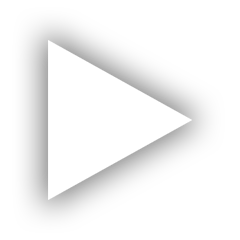
The drag and drop doesn’t work like you think it works. You can’t just grab text from anywhere and move it; you have to pick it from either side to slide it in the row!!
The upside to Duda is that it’s customizable. There are plenty of widgets and style options— though customizing styles isn’t always as intuitive as it is in a website builder like Squarespace.
Drag and Drop: 2.5/5
Overall: 2/5
Hubspot CMS has good themes and layouts for business websites. And it’s quite customizable, too—not as much as a Wix or Squarespace, but more than Square Online and GoDaddy. Plus, it integrates well with the Hubspot tech stack.
However, there are three main flaws that make it a poor website builder for most people:
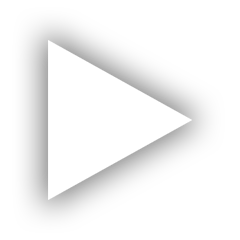
I updated the heading text here, but the preview editor didn’t update it automatically. I had to refresh the page to see the changes.
Drag and Drop: 2/5
Overall: 2/5
Weebly used to be a great website builder—one of my most recommended just 4-5 years back. But it was acquired by Square in 2019.
Since then, the Weebly team has mostly worked on Square Online—which is Square’s primary website builder. The platform hasn’t gotten any updates, and you’ll find bug reports and reports of something or the other broken left, right, and center of the internet.

Anytime I open the Weebly subreddit, I’ll read about something or the other not working.
Yet, you’ll still find Weebly among the top recommendations in many “best website builders” and “top drag and drop website builders” listicles. Consider this a warning not to use it!
A drag-and-drop website builder offers a visual interface where users can create and customize their websites by simply “dragging” and “dropping” various elements onto a page. On the other hand, a block-based editor lets you make the website by adding blocks and customizing them.
Both have upsides and downsides. So which should you choose? There’s a simple answer:
Our Jimdo Is SO Simple — But TOO Simple article explains it perfectly.
 Try
Squarespace
Try
Squarespace
 Try
Wix
Try
Wix
 Try
Hostinger
Try
Hostinger
 Try
Hubspot CMS
Try
Hubspot CMS